Installing Win 11 on Apple Silicon with VMware Fusion - Indy Edition
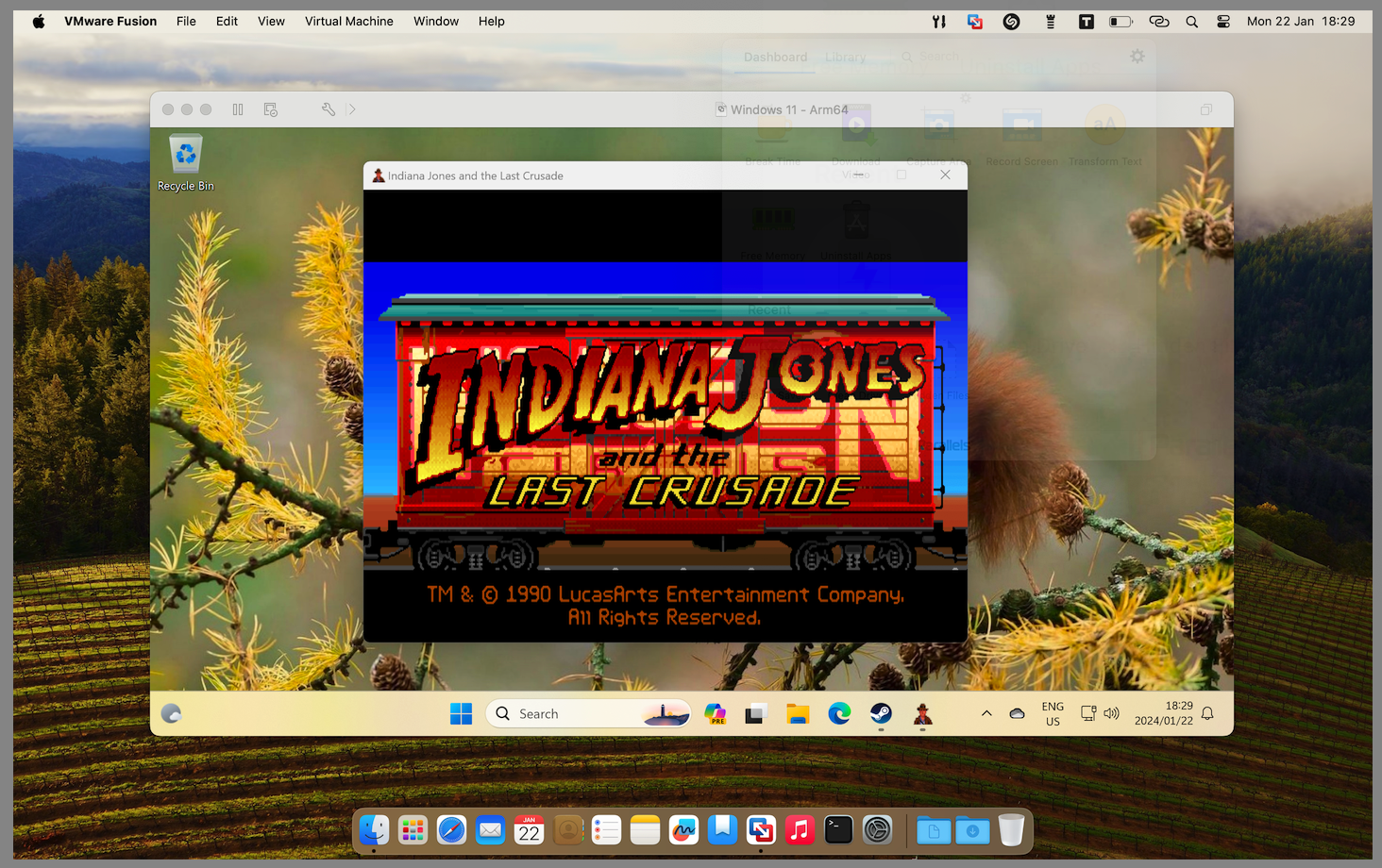
Objective:
Running Indiana Jones and the Last Crusade: The Graphic Adventure (Steam Edition) on Apple Silicon (M1).
Prerequisites:
You must have an Apple Silicon Mac running Fusion Pro or Player version 13.5 or later.
Download and Install Windows 11:
- Open VMware Fusion.
- Go to File > New.
- In the dialog box named Select the Installation Method, choose Get Windows from Microsoft and click Continue.
- The Download and Install Windows 11 window will appear.
- Select your preferred Windows 11 edition and language.
- Click Download Windows.
-
Fusion will download and create the Windows 11 ISO file for installation.
Note the path to the ISO file will be Home>Virtual Machines>VMWIsoImages. You can use this ISO file to install Windows 11 in any number of virtual machines.
- Click Continue.
Choose Firmware Type:
- From the Choose Firmware Type dialog box, select a boot firmware (UEFI) and click Continue.
-
Choose Encryption (Optional):
If you want to enable encryption for the virtual machine (to satisfy vTPM requirements), select an encryption type, enter a password, and click Continue.
Install Windows 11:
- Follow the installation prompts to complete the setup.
Field Notes
-
You will still need a product key, a Windows 10 Pro / Home will work.
-
If you have troube connecting to the internet change the VMWare Network settings to Bridged Network (WI-FI).
-
After Windows is running install the VMware Tools.
-
Recommended reading - The Unofficial Fusion for Apple Silicon Companion Guide