Code the Classics - Volume II - PI 400 Guide
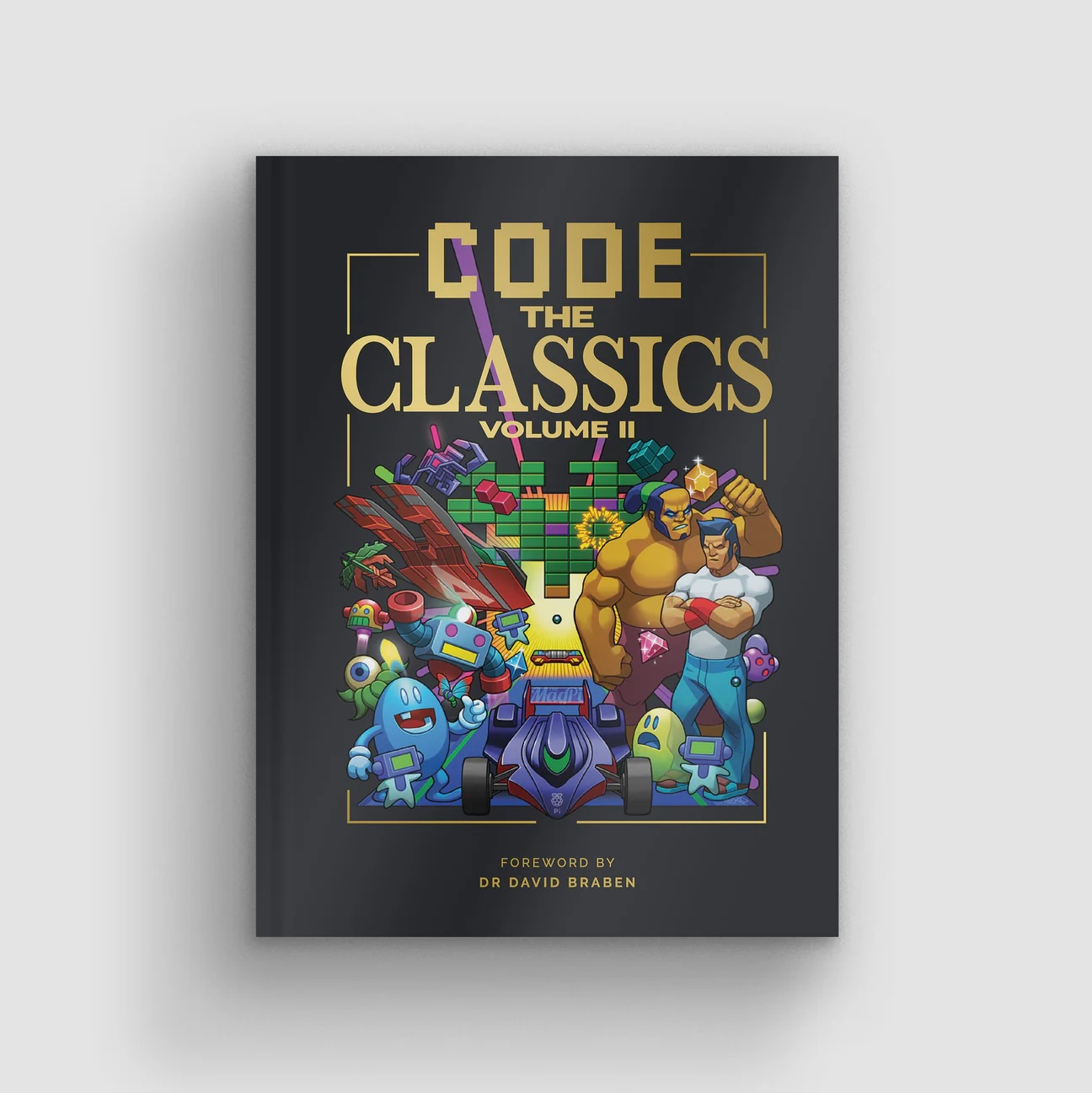
A few weeks ago, I was lucky enough to be gifted a physical copy of Code the Classics – Volume II published by Raspberry PI Press.
I had originally purchased the e-version via Humble Bundle but struggled to get any of the code to run, going to say it was due to “e-book fatigue”.
I’ve put the below steps together to help anyone wanting to get the games up and running quickly.
If you just want to play the games, not code review or tinker with the code, I have added how to play the games standalone at the end of the post.
I originally run the code on Raspberry Pi OS (32-bit) bookworm but found the games very sluggish, so would recommend upgrading to the (Raspberry Pi OS (64-bit) bookworm.
Below is a summary on how to upgrade - Link to full version
- Download the 64-bit Raspberry Pi OS image
- Flash the image to an SD card using the Raspberry Pi Imager
- Insert the SD card into your Pi 400
- Boot up your Pi 400 and complete the initial setup
Checking that all required software is installed
The below is all run via Terminal
Upgrade Raspberry PI OS and all packages
sudo apt full-upgrade
Check Python 3 version (should be 3.12.2 or higher (recommend version for the book))
python3 —version
Check Pygame version (should be 2.6.1 or higher)
pip3 show pygame
Install git (this will be used to clone the games code to the PI400)
sudo apt install git-all
The above Python 3 and Pygame versions are the defualts installed on Raspberry PI OS (as of this writing).
Install a Joystick Keyboard Mapper (Optional)
I normally do this as I prefer playing games via a controller and map the keys, but as mentioned this is optional.
Note: The games do have a Joystick option.
The Joystick Keyboard Mapper I use is Qjoypad
sudo-get install qjoypad
Playing the Games
Since we just want to play the games for now, I will clone the “Games” repository under the Downloads directory
The below is all run via Terminal
Change to the Downloads dirctory (I am assuming you are in the User directory)
cd Downloads
Clone the “Games” from the books GitHub repository
git clone https://github.com/raspberrypipress/Code-the-Classics-Vol2
Once the clone has completed move into the games direcorty
cd Code-the-Classics-Vol2
You can now list the games
ls
You should see the below listing
README.md beatstreets eggzy leadingedge avenger cover kinetix
Let’s play Beat Streets (Double Dragon Inspired)
cd beatstreets
pgzrun beatstreets.py
Editing and Review the Code
The book recommends using Thonny or PyCharm CE to review and edit the code.
I tried running the game code through Thonny but kept running into errors, after researching the issue it looks like there is a bug in Thonny (that is what I found).
As much as I like PyCharm, I think it’s a “little heavy” for the PI 400.
By default on the Raspberry Pi OS (64-bit) build Geany is installed.
It ran the code without a hitch, so I would recommend using it if you don’t have another preferred code editor.
Installing the games just to play
To install the games in Code The Classics and Code The Classics - Volume II follow the below steps
- Select the Raspberry Icon on the taskbar
- Select Preferences
- Select Recommend Software
- Under the Recommend Software Application, find the Games option and tick both Code the Classics and Code the Classics 2
- Select Apply
This will go ahead and install the games, you will the find the games under Games in the main menu.